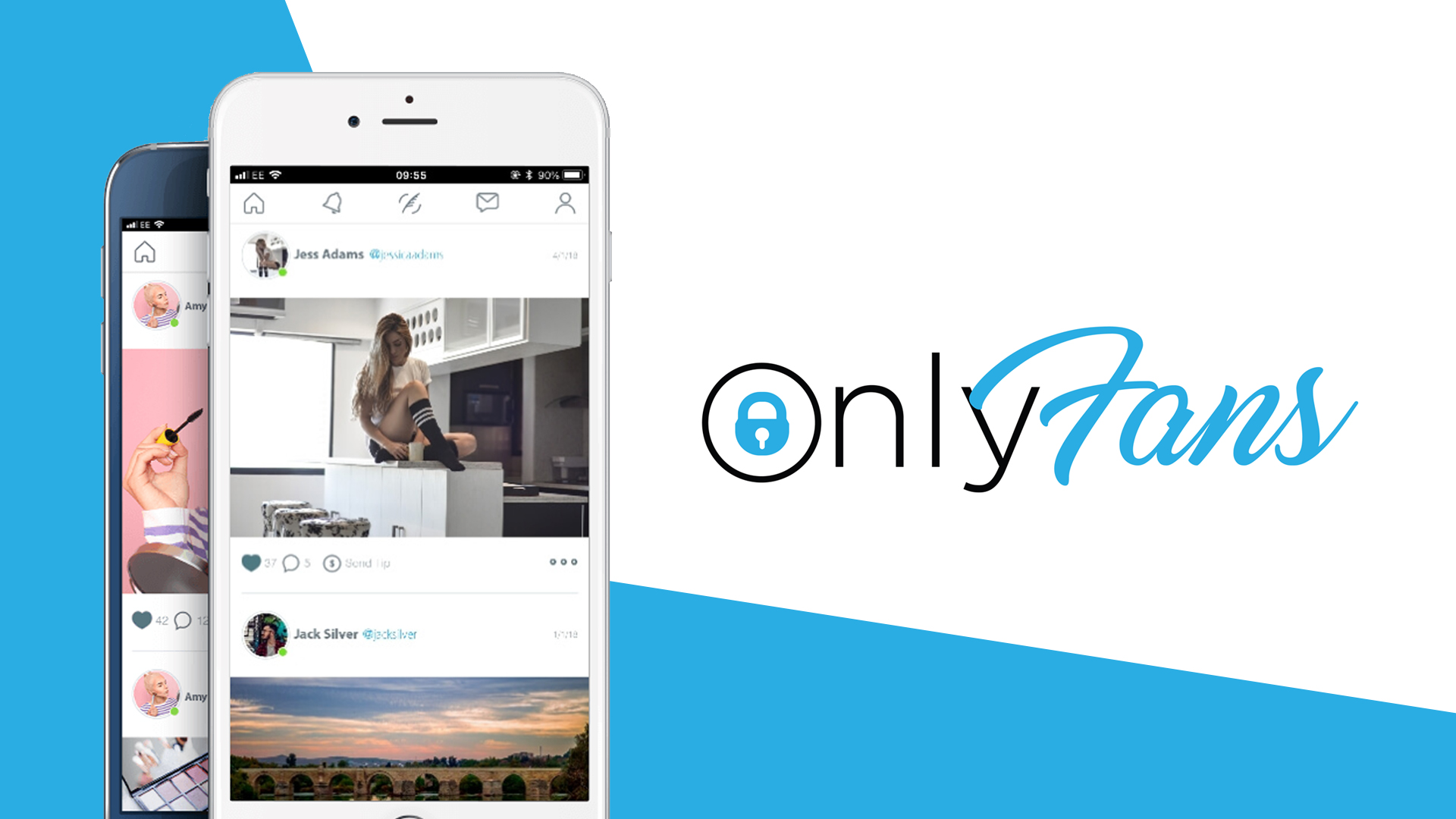Share exclusive pictures, videos and news with fans via a paid social media profile at OnlyFans. How you can follow others on OnlyFans or be a creator yourself and how everything basically works and what is possible, I explain in detail in this tutorial.
First, we’ll take a look at what OnlyFans even is and how we can create an account there, which we’ll need to use the platform in any form. Then we’ll take apart the interface in detail to understand what’s possible and go into detail about how we can now follow a paid account and what we can then do with it, as well as how we can exchange messages with others and manage our own profile and become active as a creator ourselves. Finally, I’ll show you how to create posts and we’ll take a look at the settings.
What is OnlyFans?
OnlyFans is a social media platform like Instagram or Twitter. This means that you can create an account there, with which you can then post public or private contributions, as well as follow other people, from which you can then see the contributions. The big difference to conventional social media platforms is that you can also create profiles with a paywall. That is, you can link the following and thus seeing posts of an account, with a monthly price, which the fans have to pay to see the content of the person on OnlyFans. In addition, the OnlyFans platform is only accessible to people over the age of 18, as it is also used a lot for sexual content from performers. In order to see people’s posts, we have to follow them, for a fee or for free, as the case may be, and for that we have to have a free account on OnlyFans.
Here you can directly create a free account to follow people or become active as a creator yourself.
Create an account
But how do we create an account at OnlyFans now? For that we simply go to the official site. OnlyFans can only be used via this page, there is no app for your smartphone or tablet. But you can of course use it in the mobile web browser on your smartphone and add a link to your homescreen, for example. I’ll show you everything on the computer now. On the home screen, we can now log in with an existing account, or create a new account below. Here we can do it easily using a Twitter or Google account, or traditionally with email address, password and name. To use OnlyFans, you must be of legal age in Germany and your age is also verified by your payment method, which you must deposit if you want to follow someone. Once we have confirmed the terms of use, our account is already created and we can use Onlyfans. However, we should have received an email confirming our email address in order to be able to interact with profiles on OnlyFans.
Interface
If we have now logged in with our OnlyFans account, we are in our feed by default. Here we see chronologically all posts from the people we follow on this platform. For each post, we see the name, username, profile picture, when the post was published and of course the content. So text, images, videos, polls or galleries. Below the post, we can also like and comment on it, where we can also see the comments from others. On the right edge, we can also save the post to our watch list and we can also send tips to the post creator in connection with the post. Using the three dots on the right edge of the post, we can also copy the link to the post, as well as specify that you don’t like the post so that you see less of it and also report the post. On the right edge of our feed, we also get other OnlyFans profiles suggested, where we can also load new ones and show only free ones. Above that we can then click on their profiles to follow them for example. In the top menu, we now have our notification area next to the home page, where we are notified about all likes on our pictures, as well as reactions but also tips given by us, subscriptions and promotions from others. This way we are guaranteed not to forget anything. Via the plus in the middle of the menu, we can now also create a new post, which will then be displayed on our profile, more later. In addition, we can also chat with other people on the platform, more about this later, and in the last menu item, we can open an extended menu, where we can see and click on our own account at the top. Here we can also see how many people follow us and how many we follow. Using the arrow next to the profile name, we can also switch to another account and thus easily be logged in between multiple accounts on one device. Under our profile, we can also access our watch list where we can see our saved posts, as well as under lists see exactly who all is following us, who we are following, our favorites and number of bookmarked content. Here we can also create a new list via the plus, where we can save profiles for us individually. Under the lists in the advanced menu, we can also still call the settings, more later and then also manage our payment methods under “Your cards”, which we must add as soon as we want to follow someone and with it we then also pay for paid content on the platform. Under Add Bank, we can then add an account if we run an OnlyFans account ourselves and take money through it, which is then paid out there. Furthermore, we now have the option to access the help area in the menu, as well as use the platform in the dark design and set the language. Here we can also log out of the current device with our current account.
Follow profiles & unlock content
Now, to see posts on our home page, we need to follow at least one OnlyFans account. To do this, we simply click on a suggestion, for example, or we have a direct link to the account. Here we are now on the profile page. There we see above the name, profile picture and banner. We also see a description and how many posts are currently published on the account and how often they have been liked in total. We do not see how many people follow an account, we only see that for our own account. If there is a check mark behind the name, it means that the account has been verified and next to the username below it, we can also see when the account was last active. On the right edge we can add the account to our favorites via the star, for this we do not have to follow the account. We can also add it to an individual list via the three dots at the top right edge or share a link to the profile. Under the description we also have the option to see a linked page of the account or location. But the most important thing now is the “Follow” button, which we see here below everything in blue. If following is free, we can just click on it and we will follow the person and we will see all the content on their profile page and in our feed. If the following is paid, we now see the different subscription options here. Here we usually have a 30 day subscription or for several months, which of course reduces the monthly price. The creator can also run promotions where the subscription price is reduced for a certain time or number of pieces, which we then also see here. If we have now followed a person, we now see below all their posts chronologically, as well as of course on our feed page. On the profile page, we can also switch to a pictures only or video area, where we can then see all the respective media from the account as a gallery directly. In the posts of an account, it can also be that there is locked content that you can only unlock for a certain price in addition. However, this is always stated there. At the top right of the profile, we now also have the option to send the person a tip, as well as write a message. If we don’t want to follow the person anymore, we can simply unfollow them in the area where we followed them in the profile, and if we don’t want our paid subscription to renew automatically we can view this via the advanced menu when we click on our followed people. Here we also have an area of expired subscriptions that we once had.
Send messages
Now we follow other people, we can also exchange messages with them, and built-in accounts, also send messages to their followers on their own. We can find all messages in a separate menu item. Here we have all the chats chronologically on the left side and above we can also search them for specific people or use the plus to start a chat with a followed person with whom we have not yet written. We also always get to the chat with the person via the profile page. In the overview we always see the profile picture, name, last message and date of the last message and via the X we can also delete the chat with the person. We can also rearrange this overview via the three dots at the top. If we have clicked on a chat, we see on the left side the messages of the other person and in blue our own messages. In the chat we can send texts, pictures, videos and tips. Also media, which must be unlocked with money, can be sent here. At the top, under the name, we can also add the person to our favorites, as well as activate the notifications, so that we can see directly when this person has written us something and we can also open a gallery mode, where we can see all the media sent in the chat at a glance. Using the search next to it, we can also search for a specific message and using the three dots at the top right, we can also hide the chat, mute it or report the person. If we unfollow a person or our subscription expires for a paid one, we can also no longer access the chat. However, the chat is not lost. When we follow the person again, we see the old chat again.
Manage profile (become a creator)
How can we now create our own profile on OnlyFans so that others can follow us? Basically, if we have created an account, we also automatically have a profile, which others can follow for free as soon as we have published a post. To manage this now, we click on the last menu item and then on “My Profile”. Here we now see the preview of our profile as others see it. But here we now also have the possibility to edit our profile. Here we are then redirected to the settings, where we can first set our profile and title picture, as well as set an individual user name, which also defines the URL to our profile. We can then also set the display name. Below that, we now also have the option to add a description that everyone can see before following us, as well as a location and website URL, as well as an Amazon wishlist link. Recently, you can also connect your Spotify account to share your music. Now if you want to create a paid profile, the first thing you need to do is add a bank account, which we can also do in the advanced menu. To add this, we need to have added at least a profile picture, title picture and description to our profile. Once we have this, we must now attach our personal data, date of birth and ID card, as a picture, once as a close-up and once as we are holding in our hand. This is how OnlyFans checks if you are a real person. Before you submit it, you can specify if you will publish explicit content on your account. The verification can then take a few days and if it was successful, you can add a bank account and also enter a monthly price in your profile settings for how much it will cost to follow your account. Keep in mind that this is also income that you basically have to pay tax on and of course you also give a small part to OnlyFans as a transaction fee.
Publish posts
We now have an account and of course want to create posts for it. To do this, simply click on the plus in the upper center of the menu. Here we can start directly and write a text message as a post. However, we can also add images or videos to the post, where we can also simply select several media elements from our device. Here we can see them all in the post and can change the arrangement, as well as add more or remove an element via the X in the upper right corner. In addition to the media, we can also add a poll below where we can create multiple decision options and also set the length of the poll above. Here, 7 days is selected by default, but we can also choose a whole month, just one day or unlimited. The question for the poll, we can simply ask in the normal text of the post. If we are satisfied with our post, we can publish it directly in the upper right margin and it will be displayed on our profile. If we click on our own post, we can also edit the post later using the three points, as well as delete the post again, pin it at the top of our profile overview or copy a link to the post. If we have a poll, we can also publish the results of it. Of course, we also see all the comments from others under our posts and can of course comment on them.
Settings
Finally, let’s take a look at the settings, which we can access via the advanced menu. Here we have in the first section “Profile” everything about our public profile, which we have already looked at in detail earlier. Under Account, we now have the option to manage our connections to a Google or Twitter account, so that we can always log in to OnlyFans with them as well, but we can also add our stored email address, as well as usernames here. If we have several OnlyFans accounts, we can also connect another one here, so that we can have the same data for two accounts. Below we can also see when and where we last logged in with our account, as well as change our password or delete our entire account, which will irrevocably delete everything that was on our account. Of course, all active subscriptions will also be terminated. Under Notifications we can also set what we want to be notified about in the notifications area, and we can also set the notifications to be sent by email, as well as by telegram via a personal bot that we can access here. Under security, we now also have the option to add two-step verification to our account with the Google Authenticator app, which we always need when we send or receive money through the platform in any way. Here we can then also set whether one can see in our profile when we were last active and whether we want to see offers for subscriptions. One can recently also stream through the platform, where one can also set here who can make co-streaming requests to you, that is, who is allowed with video in your stream.
In the last menu item under “What’s New” we always learn about all the innovations that are available on the platform, which is super handy to always stay up to date.
Now you know how OnlyFans works and what is possible with it. You can create a free account right here and get started. For more tutorials like this, feel free to subscribe to my YouTube channel for free. I’m also always happy about sharing the article and if you have any questions or feedback, feel free to leave it in the comments. See you next time.